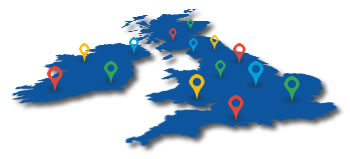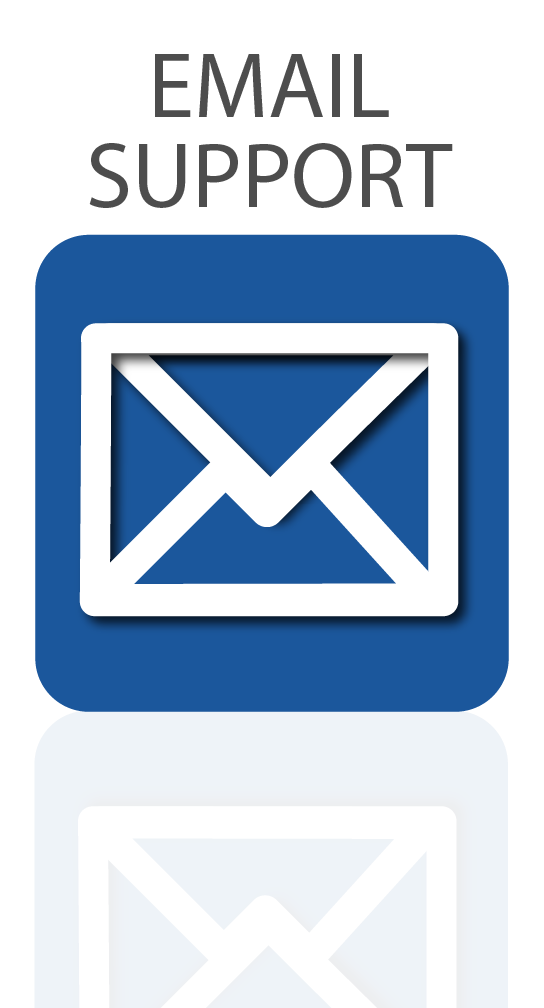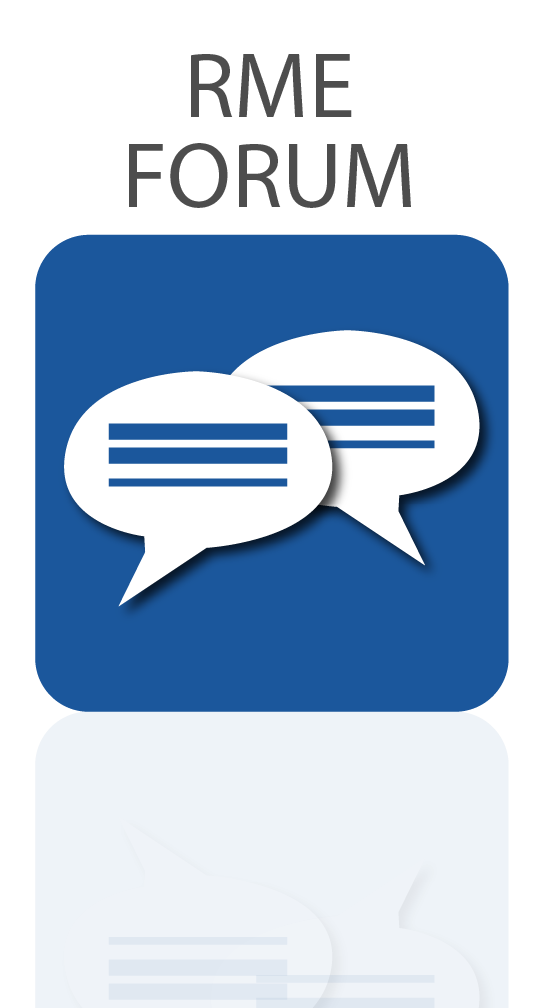Part 3 of RME’s TotalMix FX for Beginners Video Series
RME have been busy adding the next instalments to the TotalMix FX for Beginners video series, breaking down their free software controller into manageable bite-size chunks. Designed to be a user-friendly introduction to the power of monitoring and routing with TotalMix FX, these videos cover everything you need to get up and running with your RME audio interface.
TotalMix FX offers a serious amount of flexibility for recording and routing, including tasks like muting, soloing, talkback, and setting up headphone mixes when you’re collaborating with other musicians.
In this next instalment of the TotalMix FX Beginner’s Guide, you’ll learn how to work with mono and stereo channels; add effects such as reverb and delay to your monitor feeds; control your routings with the Free and Submix modes; and link channels together by setting up mute, solo and fader groups.
Scroll down to check out the latest videos.
Watch the TotalMix FX for Beginners videos (part 3):
Mono Stereo – working with Mono and Stereo channels in TotalMix FX
Adding FX – using the built-in reverb and echo for monitoring
Free vs. Submix Mode – learn the differences between the two modes
Channel Groups – Creating mute and solo groups, plus how to link faders
TotalMix FX for Beginners – Mono Stereo
TotalMix FX for Beginners – Adding FX
TotalMix FX for Beginners – Free vs. Submix Mode
TotalMix FX for Beginners – Channel Groups
Wireless control with TotalMix Remote
TotalMix Remote is a free companion app for TotalMix FX that allows you to control your RME interface over network, giving you the option to monitor and mix from a different computer to the one your interface is connected to, including over Wi-Fi. You can even use an Apple iPad, for wireless touch-screen control when you’re playing a venue or working in the studio.
TotalMix FX Remote – Quick Start Guide

1 – Download and install TotalMix Remote on the Remote computer (or iPad) you want to control your interface from.
2 – On the Host computer (the one which your interface is connected to), open TotalMix FX and select Options from the program’s file menu, then select Network Remote Settings (on a Mac), or Host Connection Settings on Windows. This window will also provide you with the Host computer’s IP address.
3 – Check that the Enable TotalMix Remote Server box is ticked. On Windows, you will also see a Firewall warning – make sure you allow TotalMix Remote.
4 – Make sure that both the Host and Remote computers / iPad are on the same network, then open TotalMix Remote*. A dialog box should open automatically (for entering the IP address and port number), but if it doesn’t you can also click on the Search Connected Hosts option.
*On an iPad, tap on the gear symbol in the upper right corner, then on Host Connection Settings.
5 – In the resulting dialog box, type in the Host computer’s IP address (e.g. 192.168.0.101), and make sure that Activate is ticked. The port will usually default to 7009 (and should be left as this), however if the port is occupied for some reason an error message will show, in which case simply choose a different port. This will bring up an additional Firewall warning – again, allow TotalMix Remote to enable it.
6 – Click Done or OK, and TotalMix Remote will open within a few seconds. You are now free to control your audio interface from your Remote computer or iPad!
Downloads
TotalMix Remote for Windows
http://www.rme-audio.de/download/tmfx_win_remote.zip
TotalMix Remote for Mac
http://www.rme-audio.de/download/tmfx_mac_remote.zip
TotalMix Remote for iPad
https://itunes.apple.com/us/app/totalmix-remote-for-ipad/id1345471593?mt=8
DIGICheck for Mac and Windows
https://www.rme-audio.de/downloads.html
Links
Find out more about RME Audio Interfaces
Subscribe to the SynthaxTV YouTube Channel
![]() If you’d like to know more about any of RME’s pro audio products, give us a call on 01727 821 870 to speak to one of our team or to arrange a demo.
If you’d like to know more about any of RME’s pro audio products, give us a call on 01727 821 870 to speak to one of our team or to arrange a demo.
You can also contact us here.